Keeping track of documents is an age-old saga for businesses of all shapes and sizes. In the “old days” before computers, we only had to worry about keeping printed documents organized and accessible. Now that most paperwork is saved in electronic format, we need to develop and standardize new systems for storing electronic files that make it easy to locate and retrieve documents quickly.
Another way to think about your file system for electronic files is how printed materials are organized. Typically, you have a file cabinet, with several drawers, as well as folders in each drawer, all organized in an alphabetical or chronological order. Pulling out a drawer in a filing cabinet may seem like an anachronistic activity but holding that picture in your head can provide visualization for an effective electronic file structure. The terminology we use changes and a slightly more complex naming strategy is required, but the same type of logic applies.
Many businesses struggle with establishing a file structure that works throughout the organization and getting buy-in across departments can be a challenge. However, it is possible to achieve the goal of an efficient file system that is easy to use and applicable over time if you develop a file strategy, implementation process, and documented guidelines.
File System Design
Unfortunately, there isn’t a magic formula for designing an effective file system for the office but considering these factors in your design will help to increase adoption and ongoing use throughout the organization.
- Keep It Simple - The less complicated the better. A complicated design will be difficult to keep organized.
- Accommodate Departmental Needs - Consider all departments in your design and factor in how each group uses and accesses files as you design the structure.
- Document the Standards - Be sure to include documentation of your file management standards and make the documentation easily accessible.
Tip: Keep a file with documentation that explains the folder structure and filename conventions in a quickly accessible location, perhaps even put a shortcut to the file on your desktop.
- Provide Training - Encourage staff to use the structure. Provide training on your file management standards. Good options for this training can be during regular meetings, a full staff meeting, or brown bag lunch and learn sessions.
- Monitor Over Time - Assign someone the responsibility to keep an eye on adherence to the established strategy. This will help to ensure long term accessibility and may identify where staff are having issues complying with the system as designed.
A comprehensive design includes both files and folders and establishing a structure that is intuitive will help to ensure that staff understand and comply with the overall strategy.
Folders
Folder structure is the key to the strategy. Finding the right balance of folders and subfolders along with recognizable naming conventions will result in a successful strategy.
Don’t be afraid of subfolders. Both a flat structure and a structure with too many layers can be equally confusing. Some effective ways to identify subfolders are to define by category, date, or department. Use additional subfolders to assist with version control. Even if your files have version tags, creating Archive, Draft, and Final folders can be helpful.
File System Structure
Most of us are familiar with the hierarchical file system used for printed materials. There is typically a document inside a folder inside a file drawer. That same hierarchical structure works for an electronic file system too. Figure 2 shows a graphical representation of a hierarchical file system while Figure 1 shows what that hierarchical file system might look like for printed materials vs. electronic files.
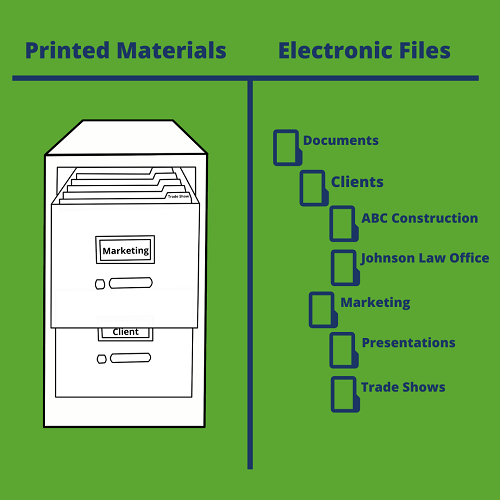
Figure 1
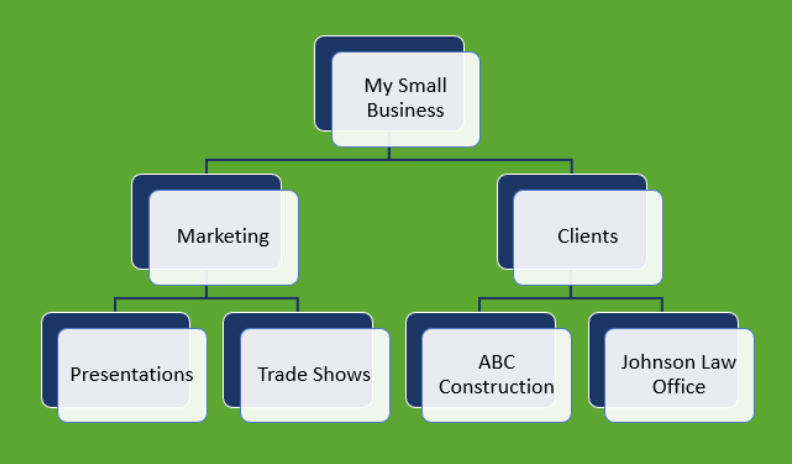
Figure 2
Folder Names
Names of folders should be recognizable and as specific as possible without being too long. In the example above, it is quickly understood that client information is in the Clients folder. To give the folder more definition and perhaps reduce the number of subfolders, you can append a date to the name, such as Clients 2019, making it clear the folder contains client information for the specified year.
Another thing to keep in mind is unique folder names. Duplication of names or names that are too similar will cause confusion.
Once your folder strategy is in place, the next step is to consider adding folder permissions. Permission can be granted for access to different folders based on job function, department, group, etc. You can assign permissions at a file level to enable specific individuals to be able to print, edit, view, etc.
Files
File names should be specific and clear. The Stanford Libraries has some guidelines for file naming:
- Date Format - A good format for date designations is YYYYMMDD or YYMMDD. This format makes sure all your files stay in chronological order, even over the span of many years.
- File Name Length - Try not to make file names too long, since long file names do not work well with all types of software.
- Avoid Special Characters - Special characters such as ~ ! @ # $ % ^ & * ( ) ` ; < > ? , [ ] { } ’ ” and | should be avoided. Most software and operating systems don’t consider these characters as valid use in folders and filenames.
- Numbering Systems - When using a sequential numbering system, use leading zeros for clarity and to make sure files sort in sequential order. For example, use “001, 002, …010, 011 … 100, 101, etc.” instead of “1, 2, …10, 11 … 100, 101, etc.”
- File Names with Spaces - Use caution when adding spacing to your filenames as some software won’t recognize file names with spaces. One option to spaces is to use underscores, e.g. file_name.xxx.
- Avoid Abbreviations – It is useful to be able to recognize the content of the document from the filename. Of course, some industry standard abbreviations or organization specific abbreviations can be leveraged to manage the length of file names, so they are not too cumbersome. Examples: FIN for Finance Department; OPS for Operations; etc.
- Tags - Another option for keeping track and easily finding files is to add tags. Tags are keywords that can be added to a file’s properties. Using the search feature, you will then be able search for files with a specific tag or set of tags.
- Permissions - Assigning permissions is important for both files and folders. As you create a file and are ready to save it, think about the privacy of the information contained in the folder and who needs access to the information.
Navigating the file management options and developing a strategy for your organization can be daunting. Ninestone has the experience to support you in an effort to build a strategy and plan that fits your business needs and budget.
Related
- The Case of the Missing File
- Achieve Better Team Collaboration with File Sharing
- Select a File Storage Solution That’s Right for Your Business
- Create a File Management Strategy That Works
- Technology Strategy and Services
- Technology Review Services
- Is Your Technology Aligned with Your Business Plan?
- Strategies to Optimize Your Small Business Technology Investment
- Your Technology Investment for Non-Profits
